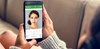Having unwanted cords and wires in your photos is a pain for photographers who want their shots neat and clean. But removing them shouldn't be much work, here's how.
Are you getting tired of trying to find the way to make that ugly lines and wires go away? The traditional way is to hide the cords before shooting but that's too much of a hassle. Luckily you can easily remove those annoying cords with some simple steps in Adobe Photoshop.
Removing wires using Clone Stamp
1. Open the image in Photoshop.
2. Duplicate the main layer so we can easy to compare the result, for now, we will work on the duplicated layer.
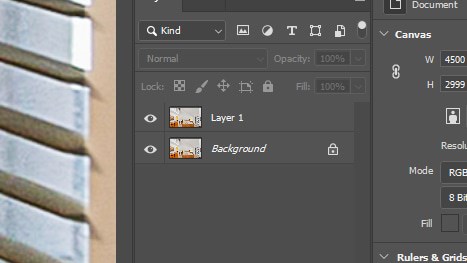
3. Select the Clone Stamp tool.
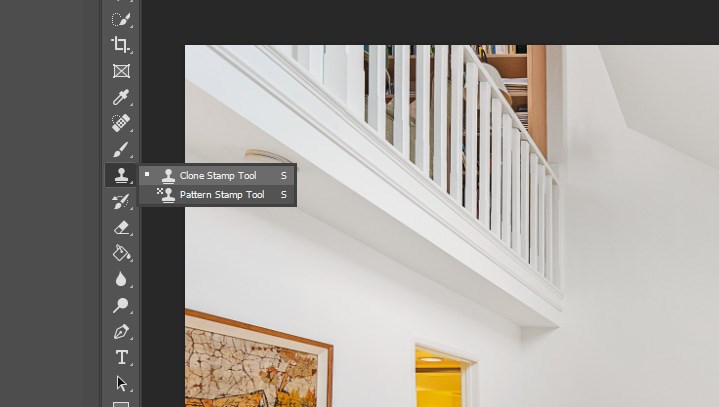
4. Zoom in on the spot where the line or wire is visible.
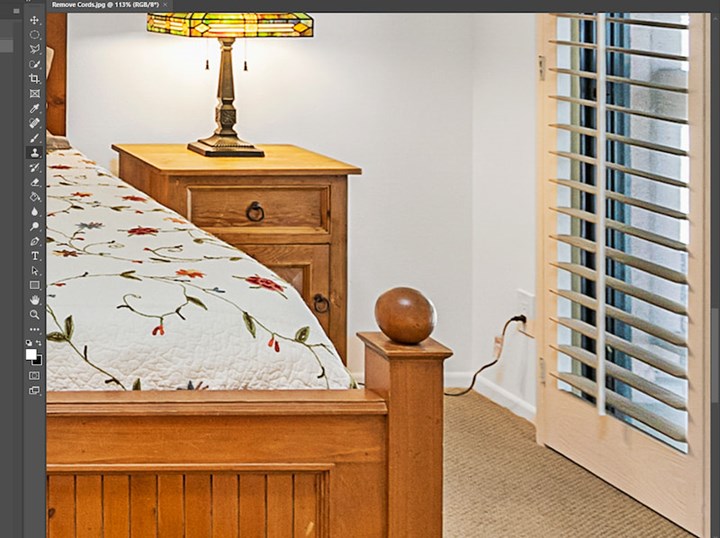
5. Hold down the Alt button.
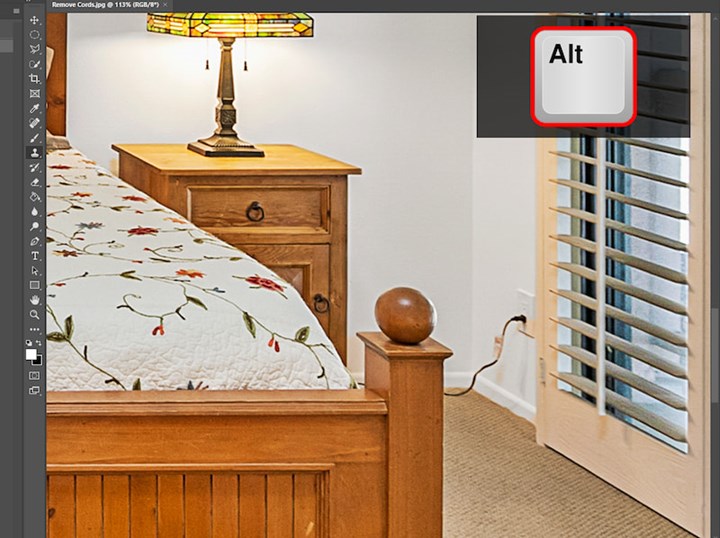
6. Point your cursor to an area you want to sample. Usually, it would be a part of the wall or furnishing where the cord is laying on. Click after selecting your sample area. The cursor should turn into a circle.

7. Brush over the cord until it disappears. Use the crosshairs beside the cursor to see what area is being cloned.

Removing cords, lines using Spot Healing Brush
1 Open the image in Photoshop.
2. Duplicate the main layer.

3. Select the Spot Healing Brush. Turn on Sample All Layers. This will enable us to clone onto the blank layer.
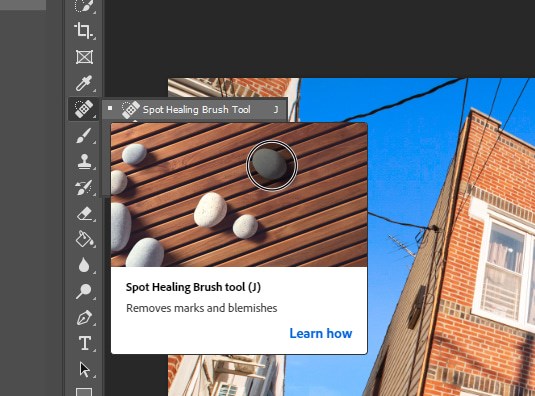
4. Zoom in on the cable that needs to be removed.

5. Using the Spot Healing tool, hold down the mouse button and draw a line on top of the cable you want to remove. After covering all the areas, release the mouse and wait for the magic tool to do the job.