Find out how you would look without braces using these simple apps.
No reason to wait till the day you get the orthodontist to remove them from your mouth, get those braces off today with braces eraser apps. Unfortunately, there is no specific app with the sole aim of erasing braces, but you still can see yourself without braces right now with the assistance of these object removal apps below.
1. TouchRetouch
The first amazing braces removal app is TouchRetouch which offers really high-quality object removal of photobombers, power lines, and anything that would detract from your photo. It’s easy to use, yet powerful. With a few taps, TouchReTouch lets you remove multiple objects from an image. The biggest drawback is that it's a paid app.
Instruction:
- Step 1: Open the photo you want to edit in the app
- Step 2: Select the Object removal button, Brush and Lasso.
- Step 3: Brush over the areas with your fingers, then tap the Go button. Don’t forget to adjust the size of the brush so it fits easily into the teeth for better and more accurate correction
- Step 4: Move to “Line removal” option where you can swipe over fences, power lines, or other straight elements
- Step 5: Select Clone Stamp, which allows you to choose the brace-free area to clone and then apply it to the area with braces.
- Step 6: (exclusive) This app also provides the "Eraser" tool which enables you to adjust the stamp's size, hardness, and opacity for more realistic results.
If you find it difficult to keep up with this information, you can directly watch the video tutorials on how to use TouchReTouch on their homepage. Also, they provide some tips and advice on how to get the desired photo with their powerful editing tools
Here's a video tutorial on how to use the app.
Pros
- Fast, flexible and easy to use
- Reliable results
- Multi-platform
- Built-in video tutorials
- Available for portrait or landscape frame
Cons
- Additional tools like Clone Stamps do not appear unless you swipe left on the default toolset. This makes it difficult for new users
- NOT a free app
2. Object Removal Lite
When it comes to the removal feature of the Object Removal Lite app, you will be impressed by the fact that it can remove a wide range of objects including braces, watermarks, stamps, and other elements with very little effort. It's one of the most easy-to-use and lightweight object removal apps.
Instruction:
- Step 1: Open the photo that needs editing
- Step 2: Select "Remove Object", then mark the braces or any undesired areas.
- Step 3: Adjust the app’s brush into appropriate size for your convenience
In a blink of an eye, the braces will be instantly and automatically removed from a photo. You will be fascinated by the high quality of the photo, and find the answer to the question: "What would I look like without braces” on your own. Not to mention, Object Removal Lite also offers users with additional advanced features in the Pro version.
Pros
- Easily adjust opacity, hardness, and size of brush, stamps and other editing tools
- The edited photo looks very realistic
- Require minimum actions from users
- Little advertising
Cons
- The free version is limited
3. Unwanted Object Removal
If you want a portrait photo with removed braces to look extremely natural, the Unwanted Object Removal app is a proper app for you. This app provides users with cutting-edge professional editing tools that allow you to get rid of undesired content on a photo at your fingertips.
Instruction:
- Step 1: Open the photo that needs to be edited
- Step 2: Add your photo, use brush or lasso to select the undesired object, in our case, it is your braces.
- Step 3: Erase the selected area and voila!
Pros
- Easy to use and understandable
- You can Undo, Redo your object if you want
- Friendly interface
- Free of charge
Cons
- Pop-up advertisement can be a nuisance when editing
- There are some unexpected lines in other areas when you try to erase other parts in the image
- Not available on iOS
4. Snapseed
Snapseed is another multi-purpose editing tool that can cope with any difficulty in your image and export the desired photo as it promises. Believe it or not, but Snapseed is seen to rise above most other general photo-editing apps that are capable of helping you in removing braces. Some of its features require a little more photography knowledge, but in general, you can edit the appearance of your photos with a few taps.
Instruction:
- Step 1: Open the photo that you want to edit
- Step 2: Go into the “Tools" section of the app to access the Healing tool among 29 customizable editing features.
- Step 3: Move your fingers over the area that you want to remove, in our case, it's your braces. After that, the braces will disappear and your photo automatically becomes natural than ever.
- Step 4: Swipe your finger left or right on your photo to utilize other tools and photo effects and make your results absolutely amazing.
- Step 5: Click the Export button to save any edits.
Pros
- Works very similarly on both iOS and Android with the same set of features
- Entirely free
- Provides a full spectrum of top-notch tools for editing
- User-friendly interface
- Simple finger swipe sliders for editing
- Contain no pop-up ads
Cons
- Not for amateur users, as it is created for serious photographers. Hence, it requires beginners a slight learning process to get used to it
- Save option is not automatic
- Social network integration option isn’t clear enough
5. Enlight Photofox: Digital Art
Another all-in-one braces eraser app that must be mentioned on this list is Enlight Photofox: Digital Art, which is the second generation of one of the most comprehensive and easy-to-use photo editors available for iOS. This app is definitely for those who love creating amazing artwork on their iPhone or iPad and look for a full-featured photo editor.
Instruction: When it comes to removing braces from pictures, there are 3 key features in this powerful app assisting you to imagine how will you look without braces
- Option 1: Select the Clone Stamp option to clone braces-free tooth surface and apply it to an area with braces.
- Option 2: Healing. This tool is a bit similar to the Clone Stamp which will take the texture from the healed area and apply it to the braces while isolating and masking other parts of the image you want to remain unchanged.
- Option 3: Patch. The main function of this tool is to copy and paste a certain area. Despite the fact that it can help you to see yourself without braces, the Patch tool requires more effort and takes more time than 2 options above.
Pros:
- Well-designed and easy-to-use interface
- An extensive feature set
- High-quality filters and effects, artistic tools allow users to make precision adjustments
- Provide tutorials for every feature
- Ability to work with raw files
Cons:
- No dedicated undo button
- Like Snapseed, there is a bit of a learning curve to get comfortable with
- Not available on Android
6. Fotogenic: body & face tune and retouch
Fotogenic: body & face tune and retouch app is an alternative to Photoshop coming with all the usual features you want in a photo editor to help you answer the question: “what would I look like without braces”. You can do much more with this app. However, object removal is one of the paid features.
Instruction:
- Step 1: Choose the photo you want edited
- Step 2: Use the Patch and Clone tool to remove braces from your teeth
Among a vast variety of corrections and special effects tools, we only have to focus on the Clone tool. Like other braces eraser apps, with one simple step of cloning a tooth’s area and painting out braces, you will instantly remove the braces from your photos.
- Step 3: Move to Teeth Whitening tool to perfect your smile
Pros:
- Endless capabilities in removing flaws on both body and face including inbuilt Makeup feature, Bodybuilding mode, Defocus, Reshape, and Detail…
- Easily and quickly make adjustments without there being a learning curve
Cons:
- Users can unlock all the features only when upgrading to the pro version
- Many features are NOT free, INCLUDING Object removal
7. Professional Photo Editor App
UPDATE: This app no longer supports Object removal in the free version.
This app’s name almost reflects its abilities for face and body correction. Professional Photo Editor App is a complete and professional photo editor offering all the classic photo editing abilities, like turning, cropping, straightening, and adding text as well as an extensive library of natural filters. If you're just looking for braces removal then this app might be too complicated.
Instruction:
- Step 1: Select the Removing people/objects tool
- Step 2: Mark the object undesired, in our case, it’s the brace around your teeth. Then the app will do the remaining mission of erasing the brace
- Step 3: To get a natural smile with a professional photo, you should use the Teeth Whitening tool plus Blur background feature. People will definitely think that your photo was taken with professional equipment.
Pros:
- Advanced tools help you get the best out of your photos
- Free to download
- Available app’s designer allows users to get exclusive editorial content or resolve any difficulties while editing.
Cons:
- Complicated for people only looking for Object removal
- No iOS version
8. Adobe Photoshop Express: Photo Editor Collage Maker
Adobe Photoshop Express: Photo Editor Collage Maker gives you a powerful solution for removing braces from pictures. Unlike most braces eraser apps above, this photo editor requires more effort and time to create charming masterpieces because of its versatility. Hence, keep up with the instructions below.
Instruction:
- Step 1: Choose the Pen tool in the bottom taskbar
- Step 2: Create a path around the braces by drawing. Remember to separate the undesired object’s shape and the path’s edges
- Step 3: The chosen area appears as the drawn path, you should tap on the path and move to Make Selection option from the app’s menu.
- Step 4: Set Feature Radius equal to 0 pixels
- Step 5: Select the Fill option -> Content-aware option, then adjust blending mode with full 100% opacity.
After that, your brace will be automatically removed.
Pros:
- Unique image manipulation features
- Huge time-saving Adobe Photoshop version with mobile devices
- Comes with RAW photo support
- Permit to revert back to your original
- Free to download
- No pop-up advertisements
- The result can be shared through popular social networks
- The ability to export photos of PNG and PSD formats to email or documentary.
Cons:
- The app can be slow, freeze or crash at times
- Unorganized Photo Gallery
- Require users to subscribe to Adobe’s Photography Creative Cloud with a fee of $10 per month for unlocking premium features
- Can be overwhelming for new users
9. Remove Unwanted Content for Touch-Retouch
Another dedicated object remover tool is Remove Unwanted Content for Touch-Retouch. This remove braces app helps to erase certain specific parts of captured photos and allows users to access selection and clone tools to make desired changes to their images.
Instruction:
- Option 1: Select the Lasso and Brush tool which assists you to get braces vanished just by marking the content (in this case, it’s your braces) to be removed. Finish by tapping the Go button.
- Option 2: Select the Clone Stamp option and then practice this step like in the previous apps. You clone the area without braces and paint out the braces by stamping.
Pros:
- Simple interface
- Easy to use professional editing tools and user-friendly UI
- Support all android devices
- Save photo with HD quality
- Ability to share photos via social media
Cons:
- The app tends to freeze sometimes after a lot of changes have been made
- No iOS version
10. Remove Unwanted Object
Last but not least, Unwanted object remover: Touchretouch eraser is a powerful Photoshop-like editor for Android which can help in fast object removal with its simplistic design.
Instruction:
- Step 1: Choose the photo you want to edit
- Step 2: Use the Brush or Lasso to highlight the area you want removed
- Step 3: Tap on "Process", simple as that
Pros:
- Intuitive and user-friendly interface
- Ability to Undo, Redo your object if you want
- Understandable for the beginners
- Free of charge
Cons:
- Contains pop-up advertisements
- Common issue of red lines appearing across the picture during editing
- No iOS version
Verdict
Technology has grown to such an extent that it is able to help you remove the ugly braces from your portrait picture and reveal the answer to the question: "how will I look without braces”. These are 10 good apps for you to choose from. We hope this article will provide enough information for you to choose your favorite braces removal app.
Don't have a good photo yet? You might want to check out our article on how to take aesthetic pictures.
Homiesfoto | Best Real Estate Photo Editing & Virtual Staging Company

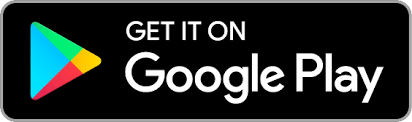
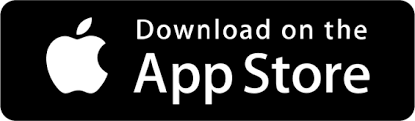
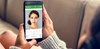
![How To Remove Wires And Lines In Photos [GIF Tutorial] 2023](https://storage.homiesfoto.com/Data/2021/10/22/4-zoom-in-on-wires-and-lines-637704985694662256.jpg?w=100)




